Instructions on making alterations to your event page
1. Login to the Rafflebox dashboard.
- On desktop, select the RAFFLES icon on the left hand panel (image below-left).
- On mobile, select the menu in top right corner and then select Raffles (image below-right).
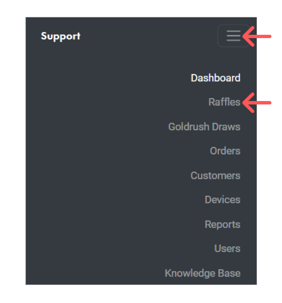
2. Select the raffle you wish to edit.
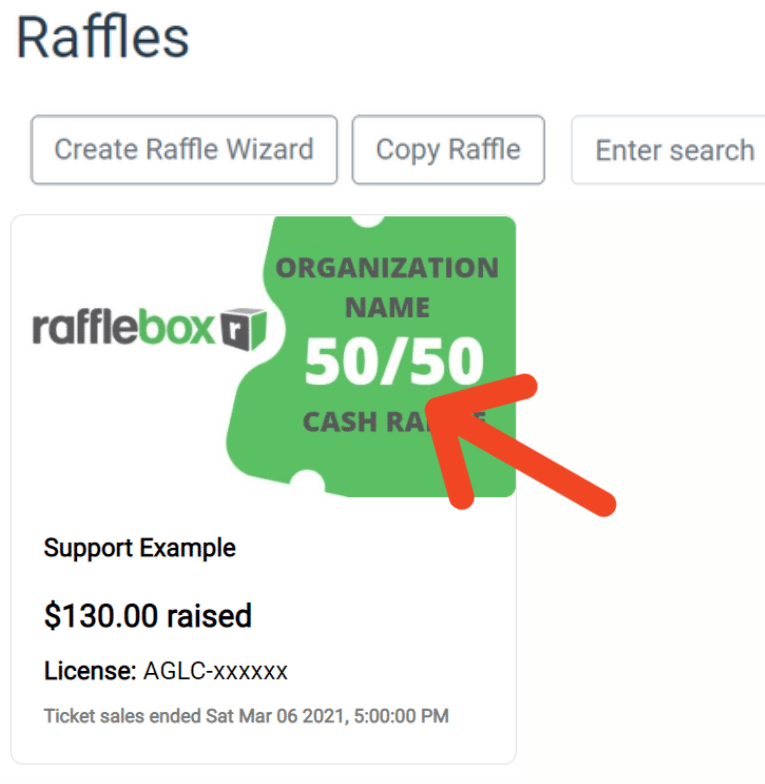
3. Select 'Edit'.
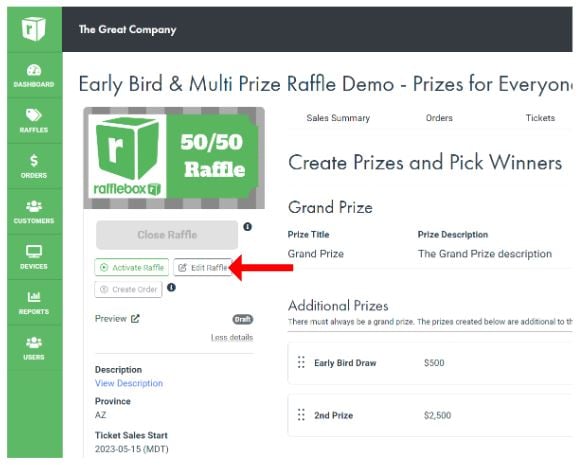
4. Here you can edit your raffle Description, Rules, Banner Image, and Dates
For more a more in depth look at each field and toggle, you can check out this guide:
5. Select OK. The page will reload with all your data saved in the raffle. You can now upload your licence and then send a request to activate for your raffle.
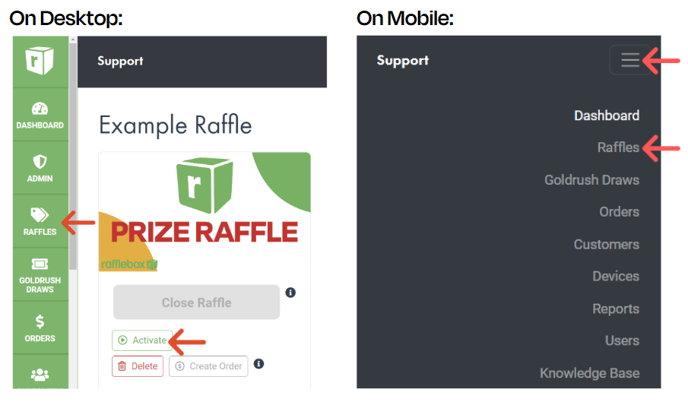
Note: Once activated, you will not be able to edit the rules, dates, or prizes on your raffle page.
Contact Help@Rafflebox.ca if you require changes to a live raffle