This article will provide instruction on setting up your organization's Stripe Connect account in the Rafflebox Dashboard.
1. Click on the link that is provided in your User Invite email
2. Login to the Rafflebox Dashboard at https://dashboard.rafflebox.us
Click on your username on the top right and click on "Account"
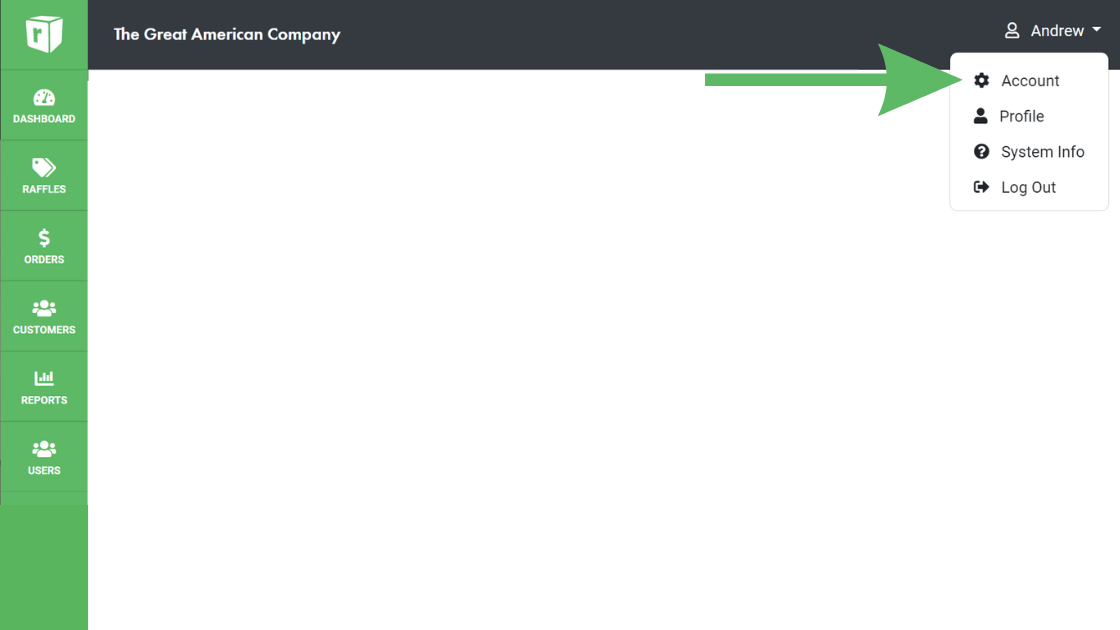
Click on "Setup Connect Stripe" button
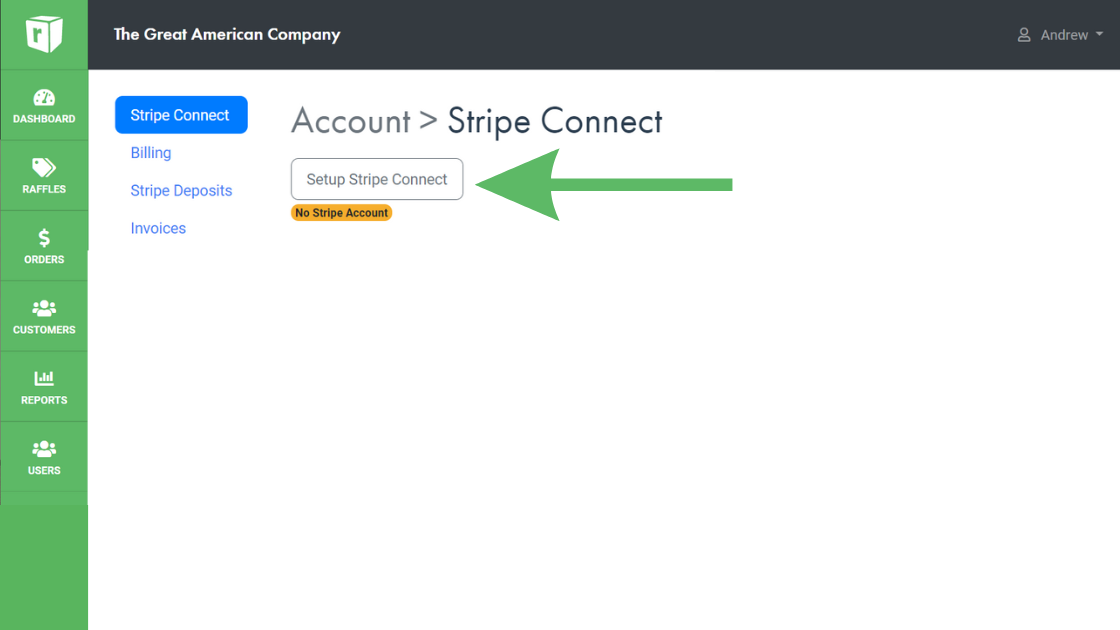
If you have previously started this process and are returning to complete the setup, you will need to click on the "Edit Details" button.
3. Enter your Organization Details such as Legal Business Name, and Address. Click Continue (NOTE - The Legal Business Name entered here should match what is on file with the IRS on your SS-4 or Letter 147(c))
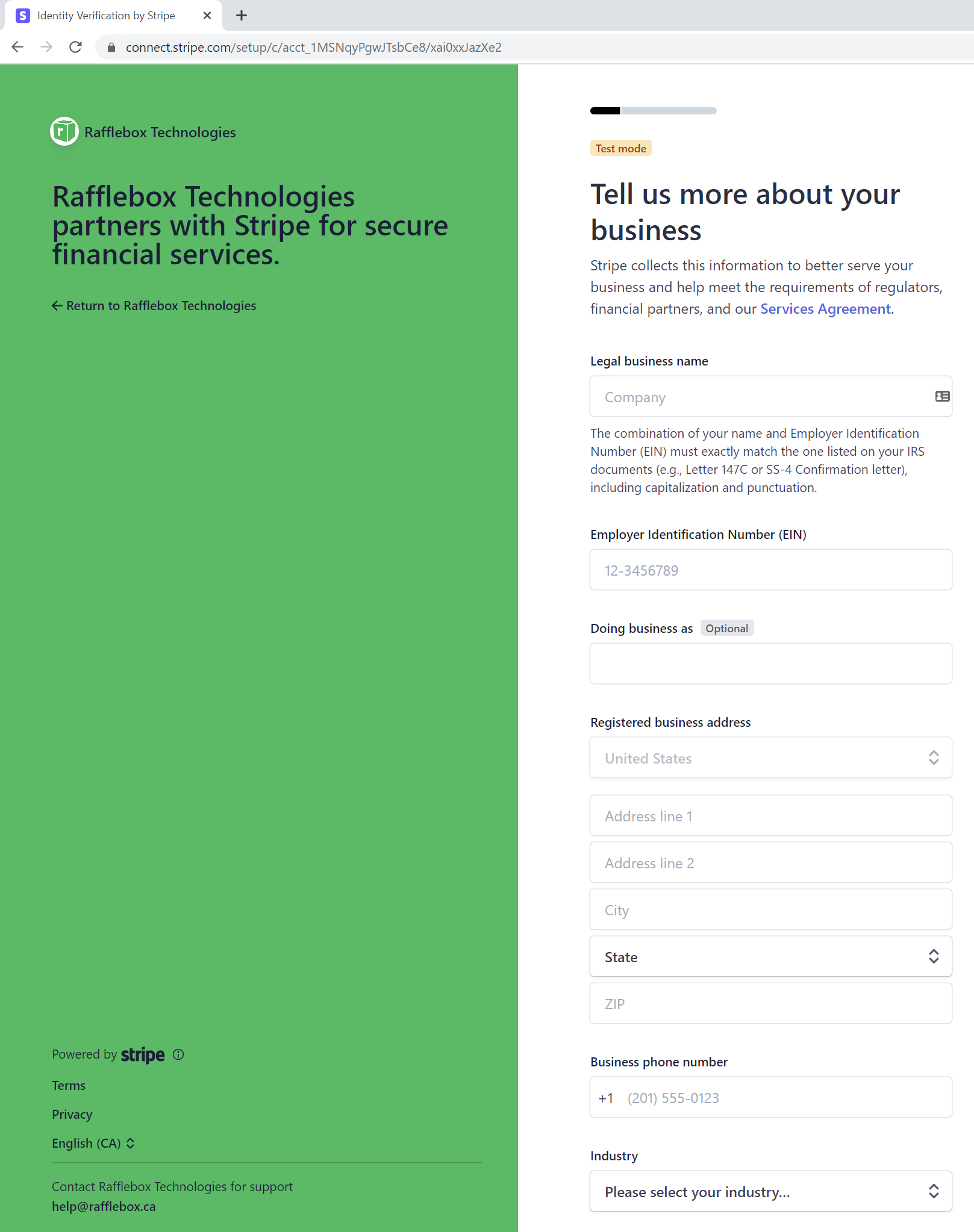
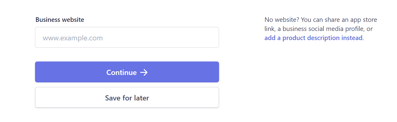
4. A representative from your organization will need to be listed on the account. Enter their personal information and click next.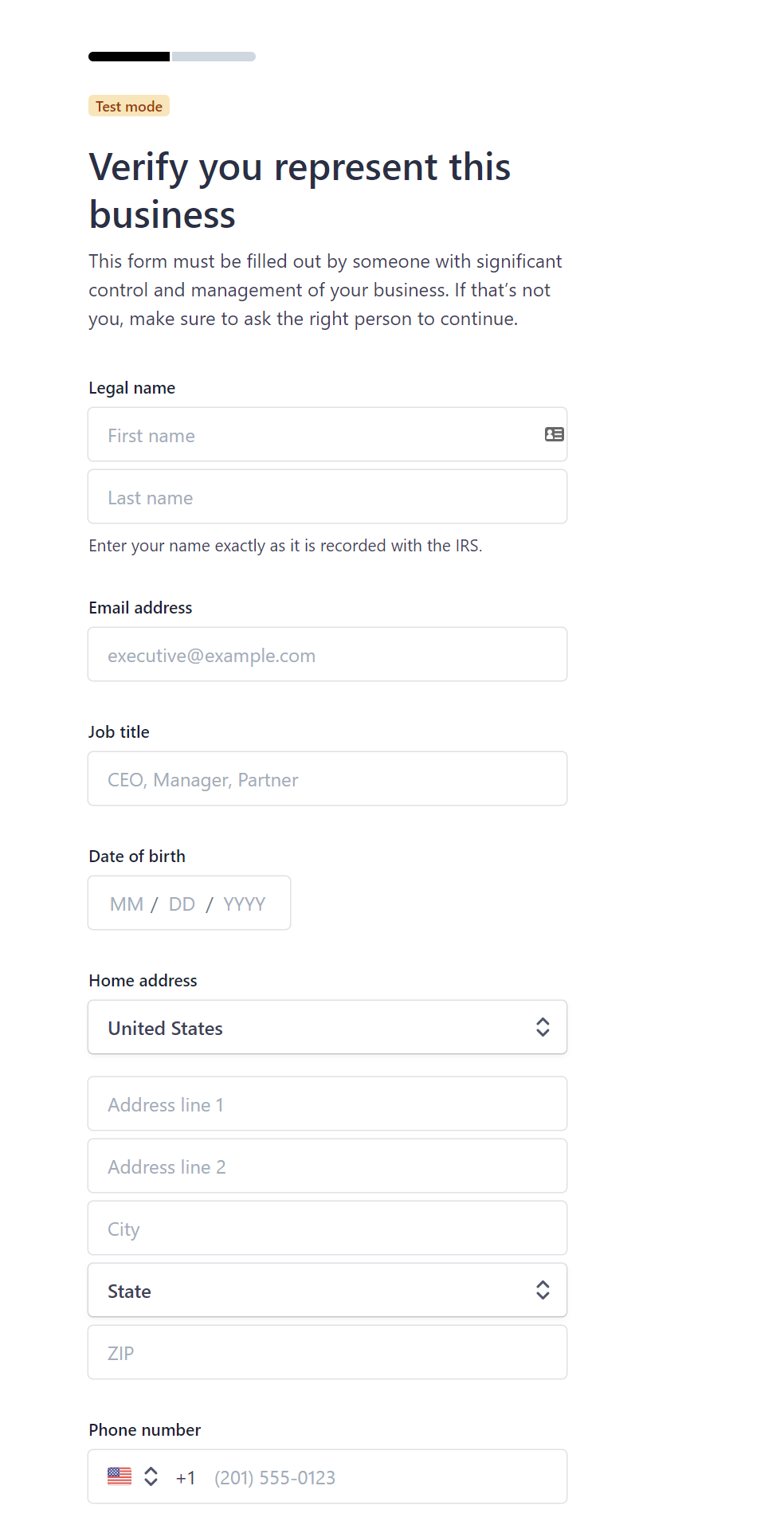
5. Now click "Continue" and you will be asked to review the details as entered.
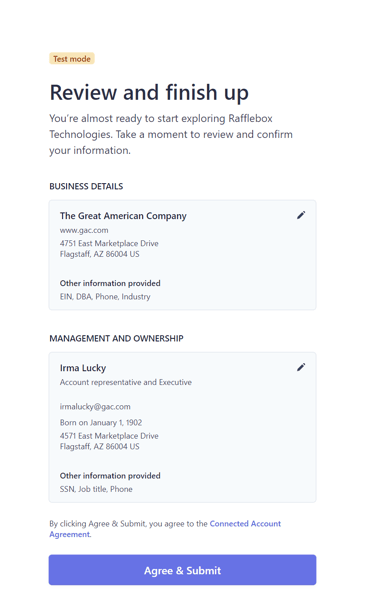
6. If you have entered any invalid information you will see an error as pictured below. Click on the "Edit" or "Update" button to revise the information. Only the details that need updating will appear. 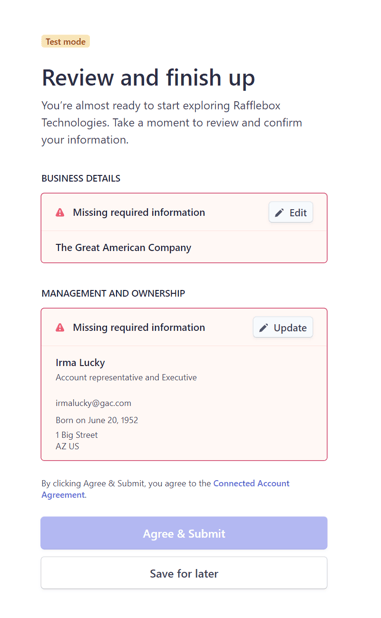
7. Once the details are all valid, Click "Agree & Submit". Stripe will conduct an automated validation of your organizations EIN number and the information provided. You may be prompted to upload a copy of your 147 (c) Letter or SS-4 to validate your account.
Your merchant account is now setup and ready to use.
If you require any assistance please contact help@rafflebox.us