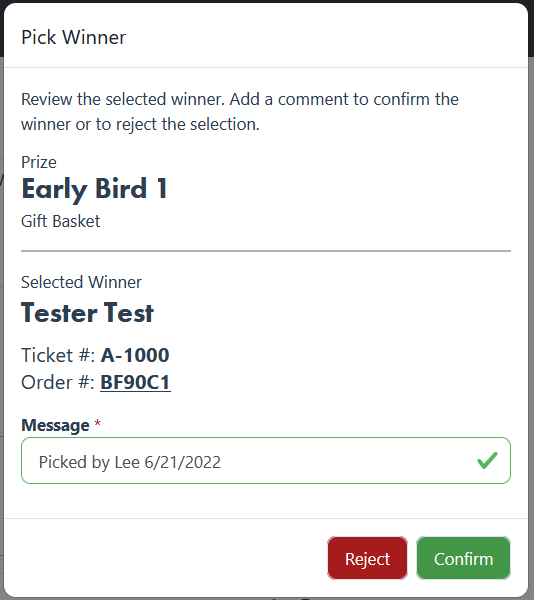Instructions on how to select winners. For Early Bird and multi-prize raffles, please scroll to second half of this guide.
1. Login to the Rafflebox dashboard.
- On desktop, select the RAFFLES icon on the left hand panel (image below-left).
- On mobile, select the menu in top right corner and then select Raffles (image below-right).
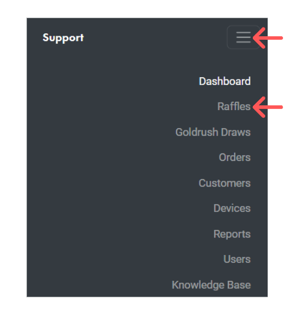
2. Select the raffle you wish to enter the winner for.
3. Select the Prizes & Winners tab. 
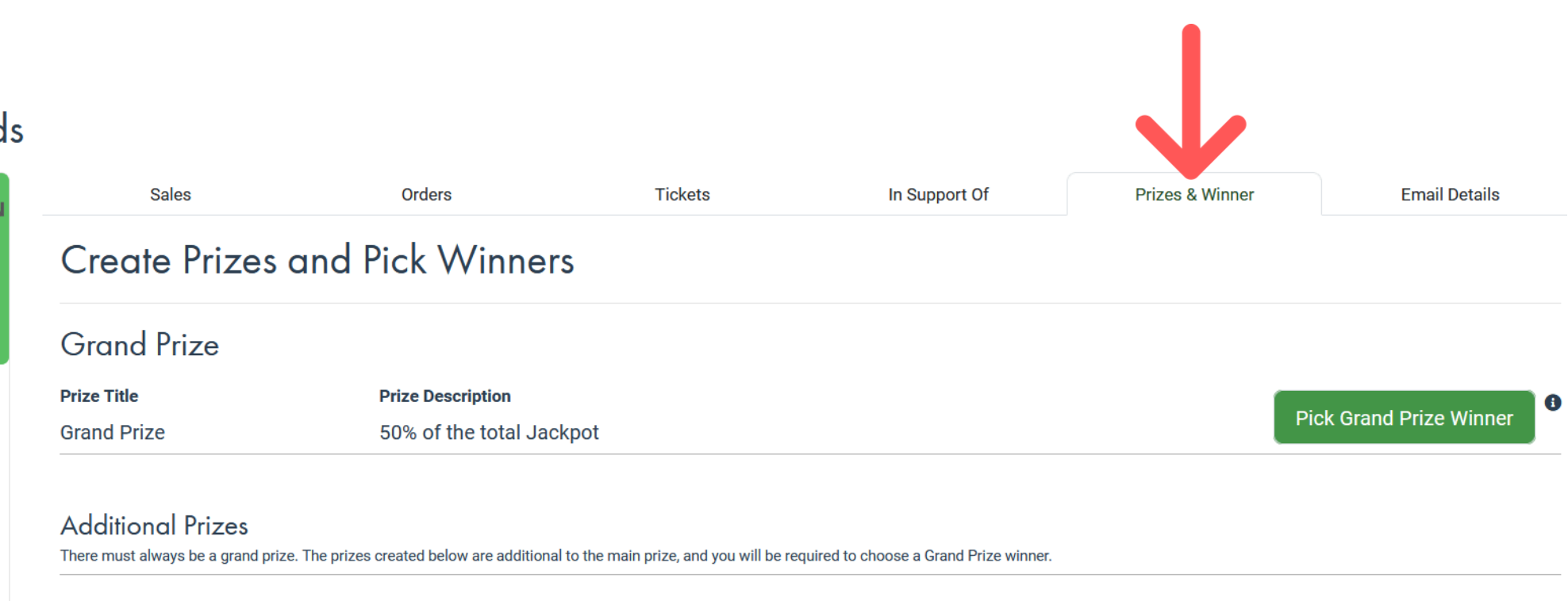
4. Select 'Pick Grand Prize Winner'.
NOTE - this link will only appear once ticket sales have ended
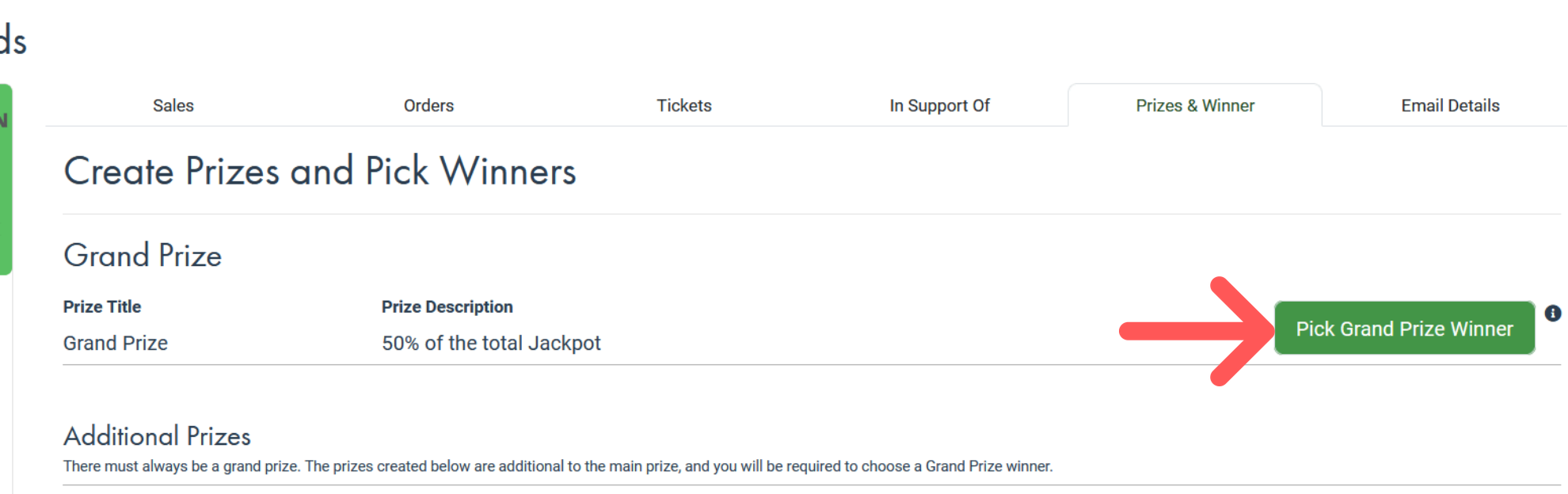
5. After selecting 'Pick Winner' an additional window will pop up to confirm your selection. Click "Pick Winner".
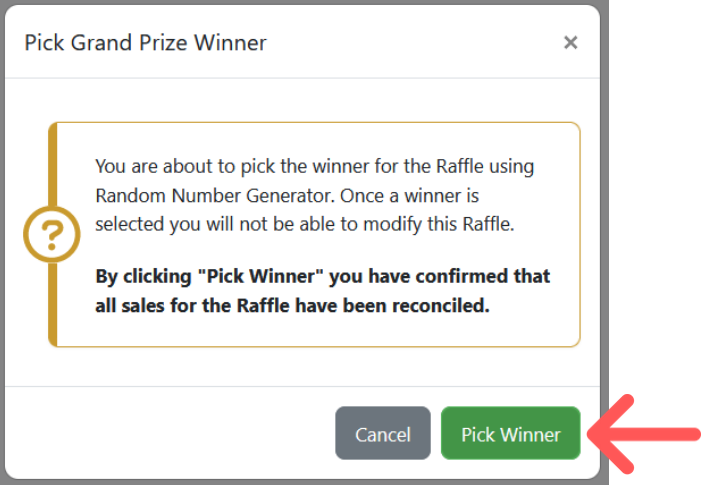
6. You will be presented with the winning ticket information, and given a chance to Confirm or Cancel. Click the down arrow to expand the winner's details.
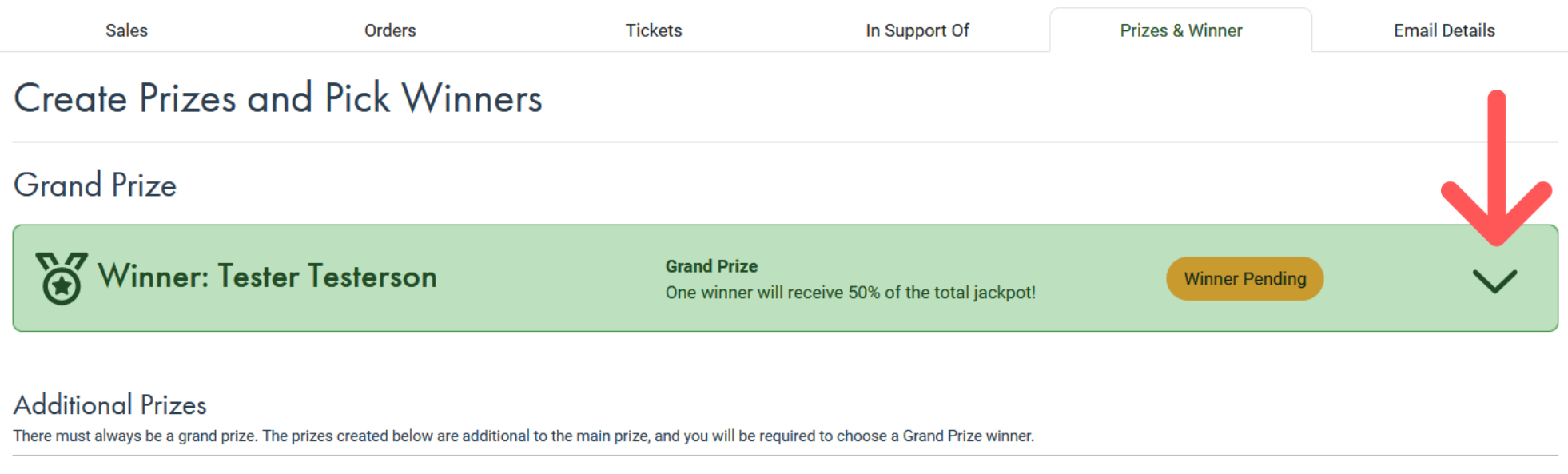
7. Once you have contacted your winner, click "Confirm" to lock in their details. You'll need to enter a brief note about your selection.
*NOTE - Once a winner has been confirmed, you will not be able to redraw. Please ensure you have made contact with the winner before confirming.

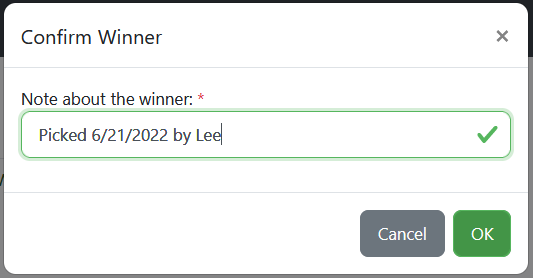
In the case the selected winner is ineligible the selected ticket can be cancelled and a new winner can be chosen. Please refer to your regional raffle polices before canceling any selection.
To cancel a picked winner, you can click the cancel button beside the chosen winner:

When clicked, you will be shown the following window:

Please enter your reason for denying the winner and select OK to finalize the cancelled ticket.
8. Once you have confirmed your winner, you will need to close the event, and contact your winner to make arrangements for the prize payout.
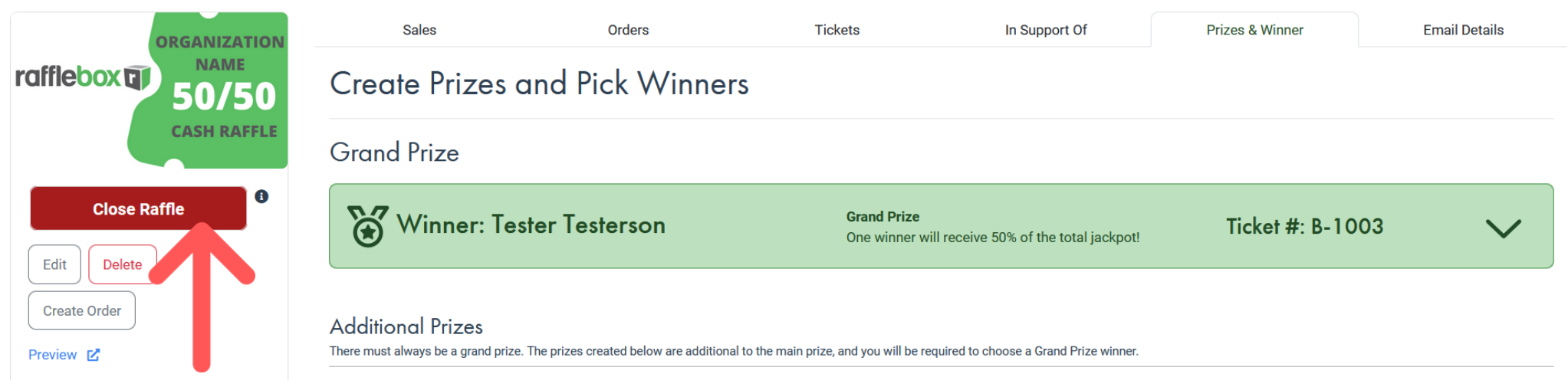
NOTE - If the winner is confirmed, their ticket number will appear on your raffle page in 24 hours. Your raffle MUST be closed in order to display the winner's details on your raffle page. If you do not close your raffle, the winner will not be displayed.
Picking Early Bird / Multiple Prize Winners
NOTE - The RNG does not exclude tickets after selection. If your event or licence requires the ticket to be excluded after being drawn you can cancel the selection and note the reason for the redraw.
1. Open the Raffle for which you are picking an early bird winner, and navigate to the Prize & Winner tab.
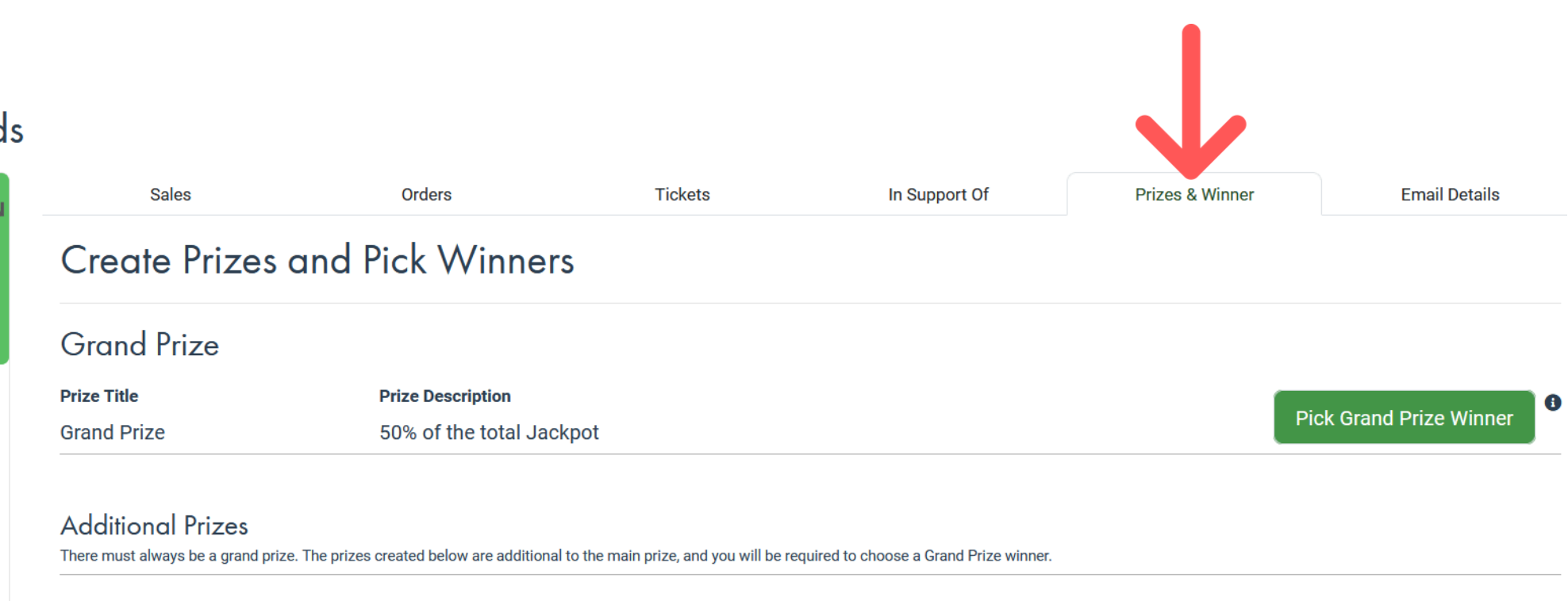
2. You will see the prizes listed as so. Click "Pick Winner" for each of the prizes that you're drawing.
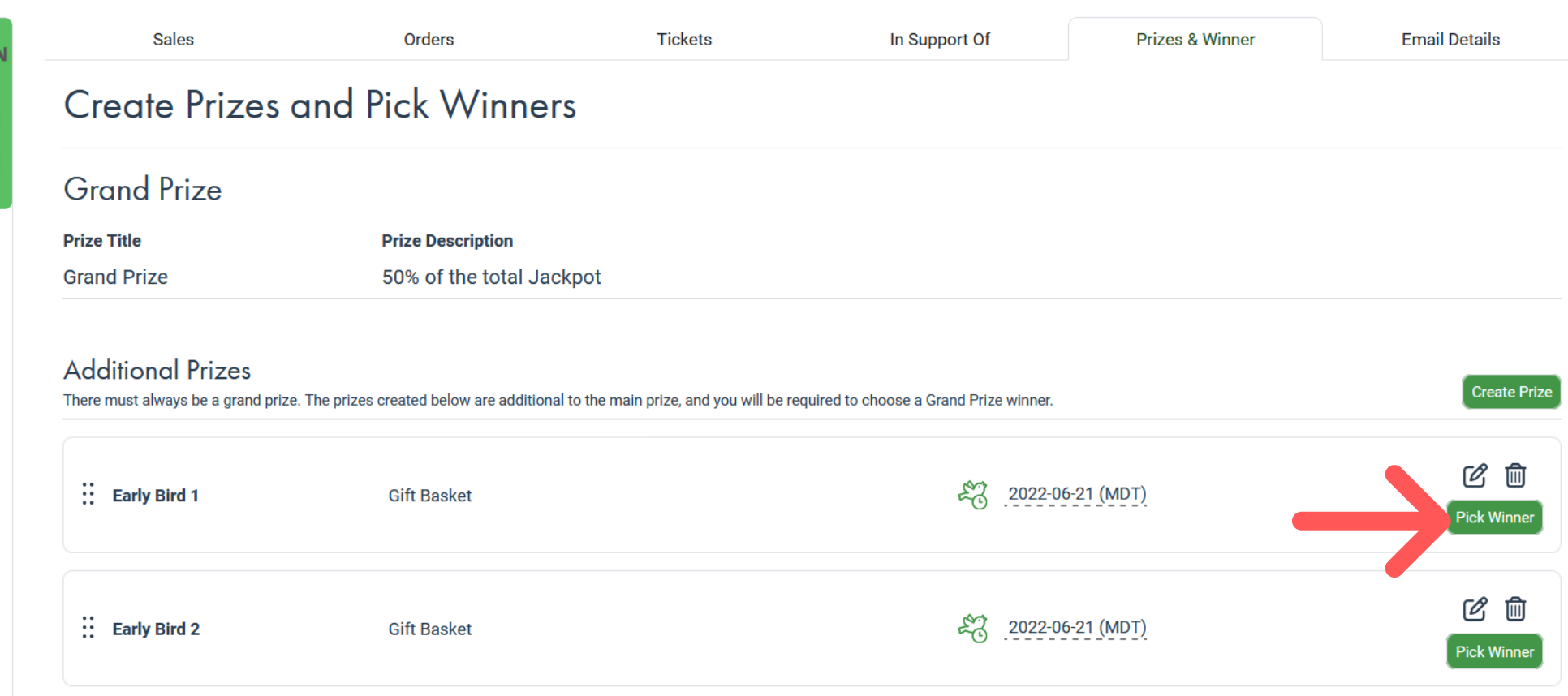
3. Enter a brief note about your selection, as shown below. Click "Confirm" to lock in your selection.