Instructions on how to upload your licence to a raffle. *This step is required before requesting activation.

1. Select the raffle you are uploading the licence to and select "Edit".
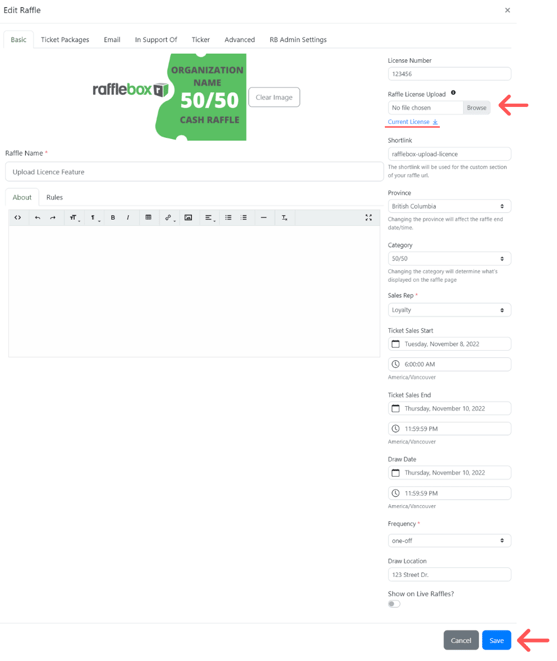
2. Select "Browse" and choose the licence file. (Note - the file name must be a minimum of 5 characters long). After uploaded, "Current Licence" will appear under the selection window (see underlined).
3. Select "Save" when you have completed the licence upload.
Creating a New Raffle
Instructions for uploading your licence when creating a new raffle.

1. Create a new raffle by clicking Raffles on the left panel and then select "Create Raffle".

2. Type in the Raffle Licence Number. After doing so, the "Raffle Licence Upload" section will display. (Note - the licence number must be a minimum of 5 characters long. If the number is less than 5 characters, please add zeros before the number).
3. Select "Browse" and choose the licence file.
Copying a Raffle
Instructions for uploading a licence when copying a raffle (e.g. for monthly recurring draws).

1. Copy your raffle by clicking Raffles on the left panel and then select "Copy Raffle".

2. In the copy raffle window, select the "Advanced" tab.
3. Ensure "Copy Licence" is toggled on if the same licence will be used for the raffle being created.
Requesting Raffle Page Activation
Instructions for sending a request to activate your page, once your licence has been uploaded
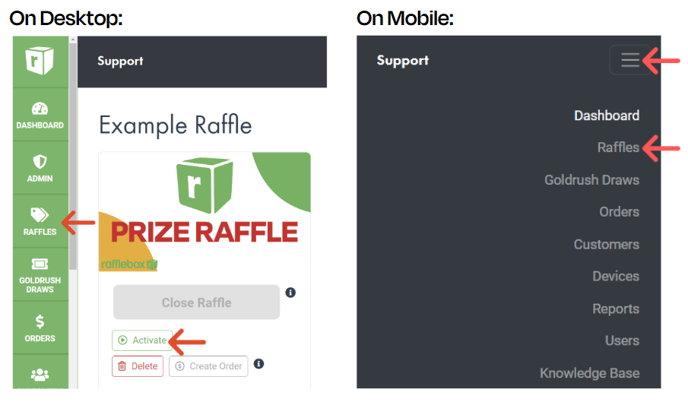
1. Uploading your licence is required before your raffle page can be activated.
2. When your page is ready to go live, click Raffles and then select "Activate".