How to download reports.
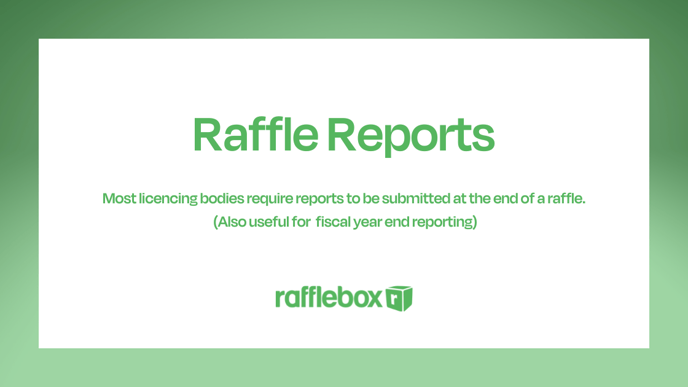
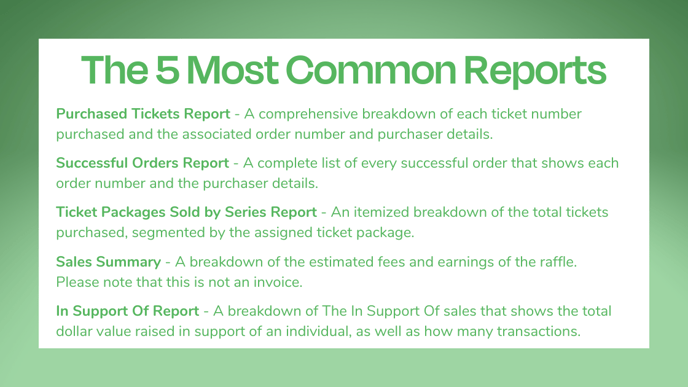
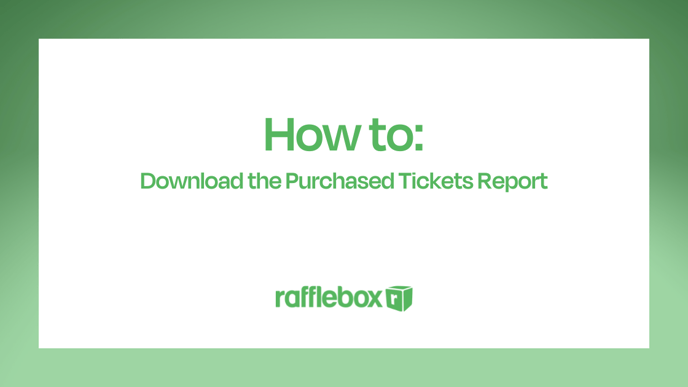
Select the raffle for which you would like to run the Purchased Tickets Report
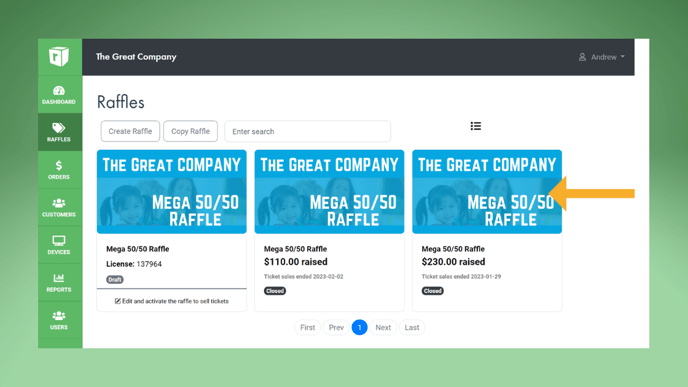
Select the Tickets tab. Click on the cloud icon in the lower right hand corner.
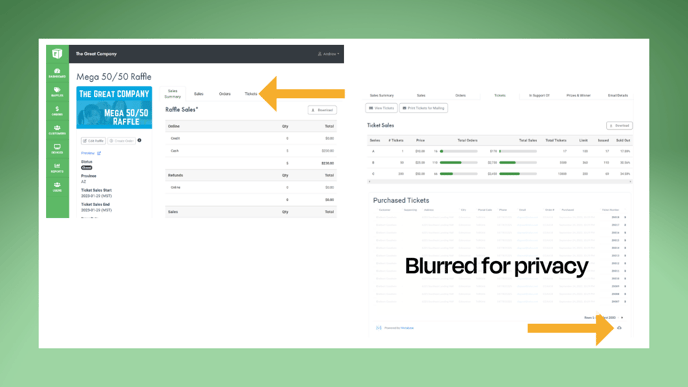
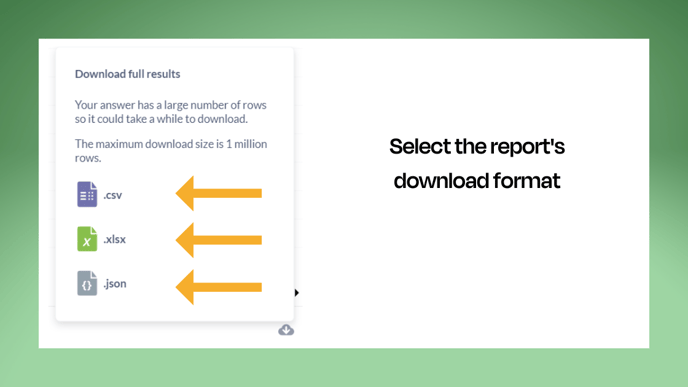
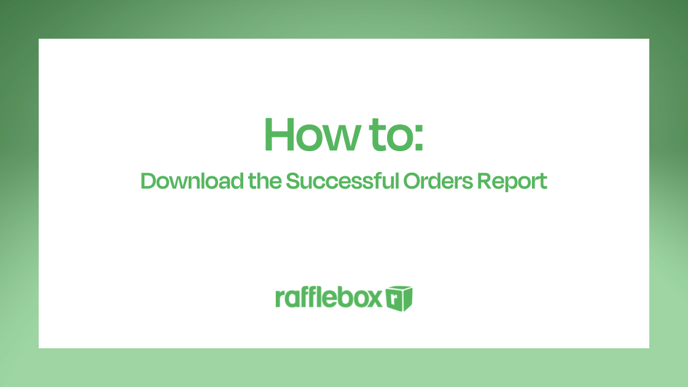
Select the raffle for which you would like to run the Successful Orders Report
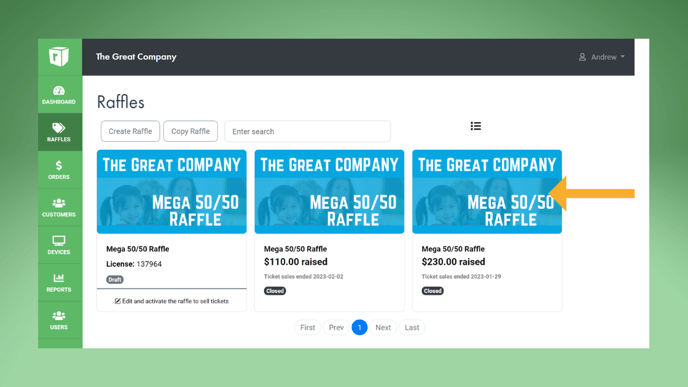
Select the Orders tab. Click on the cloud icon in the lower right hand corner.
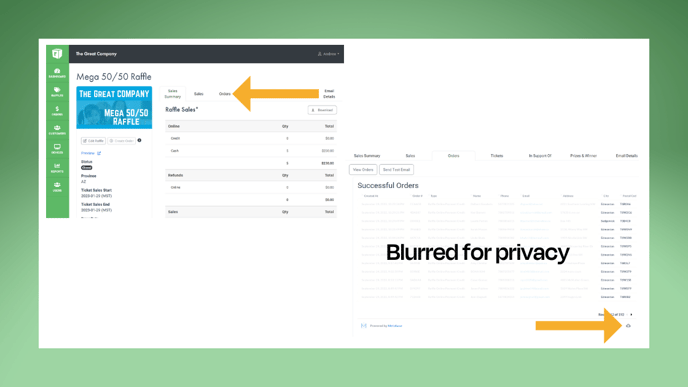
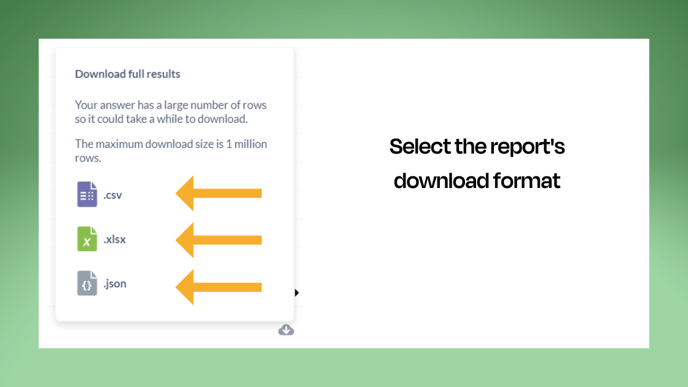
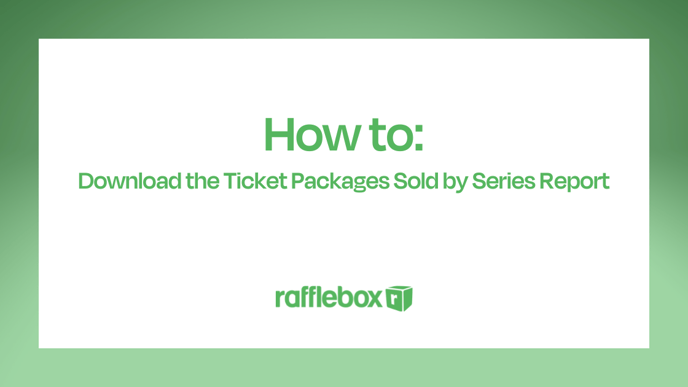
Select the raffle for which you would like to run the Ticket Packages Sold by Series Report
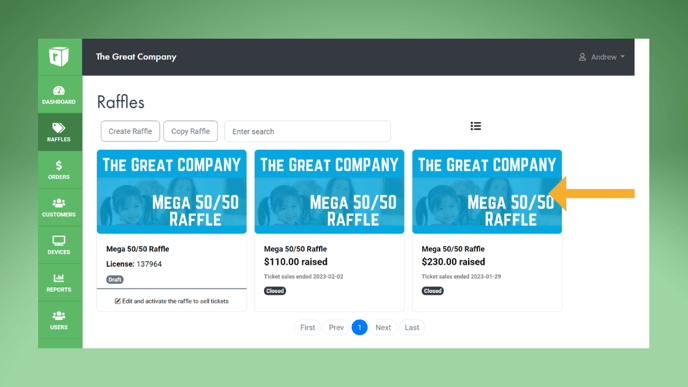
Select the Sales tab and move the mouse pointer so that it is over the data. This will cause the download cloud icon to appear on the upper right hand side.
Click the cloud.
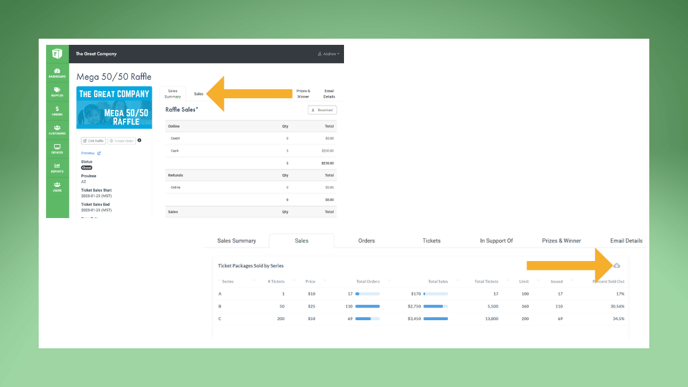
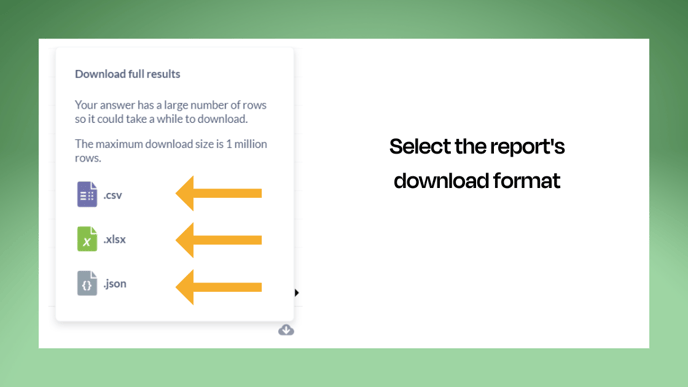
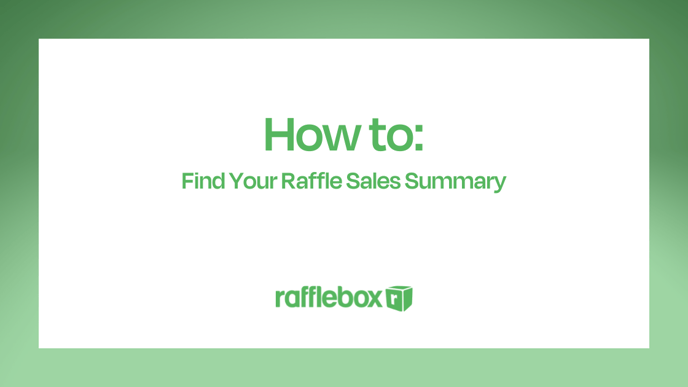
Select the raffle for which you would like to see the Sales Summary
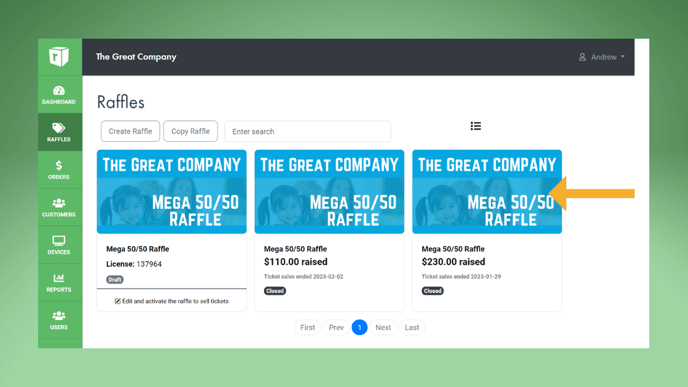
The raffle will open to the Sales Summary tab.
Click on the Download button, in the upper right hand corner.
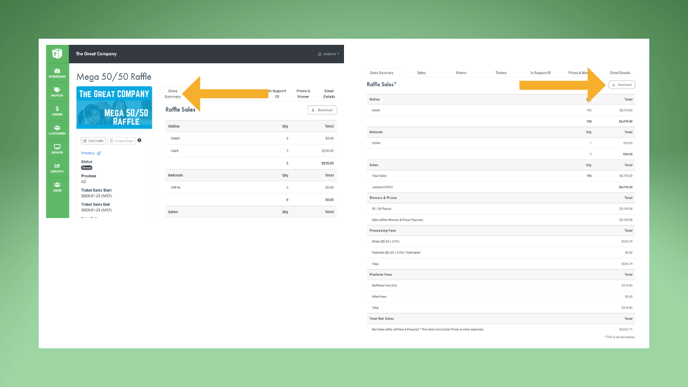
The download will be in a CSV format.
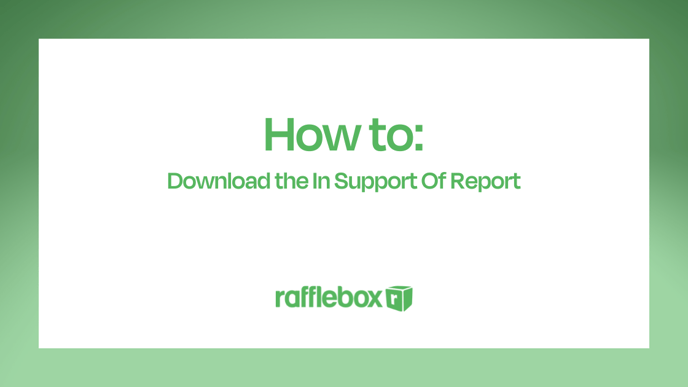
Select the raffle for which you would like to see the In Support of Report
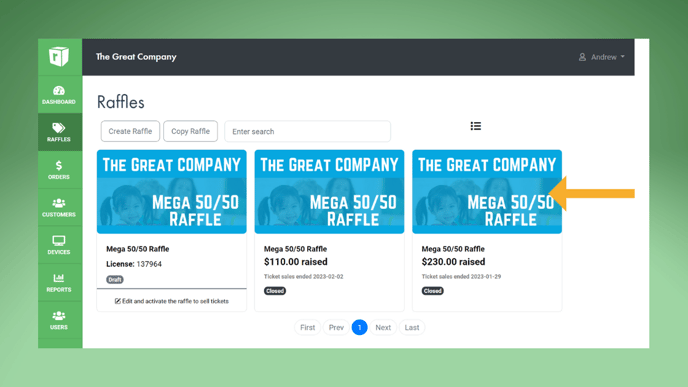
Select the In Support Of tab. Scroll down until you see In Support Sales.
Click on the Download button in the upper right hand corner.
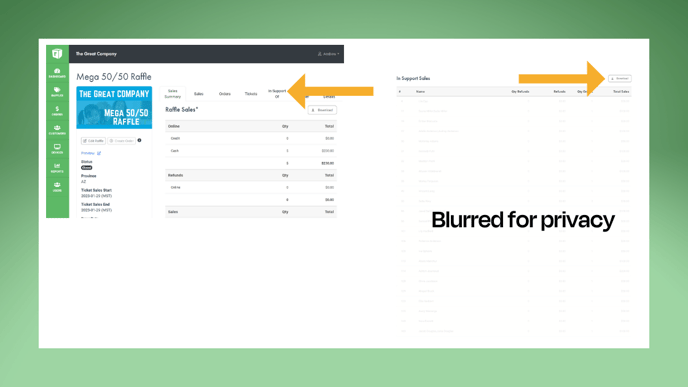
The download will be in a CSV format.