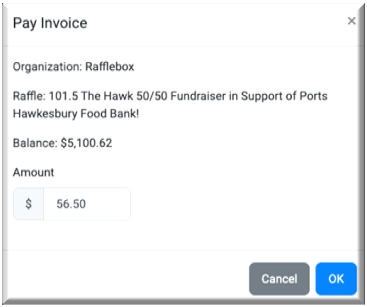This article outlines the payment options available to pay your Rafflebox invoice.
e-Transfer: Send to AR@rafflebox.ca and include invoice number found at the top of your invoice in notes/message field of the transfer.
Direct Deposit: Email AR@rafflebox.ca for our direct deposit form.
Cheque: Mail to
Rafflebox Technologies Inc.
Accounting Dept.
500-1877 Hollis Street
Halifax, NS
B3J 1W5
Payment Through Stripe Available Balance: Email AR@rafflebox.ca to arrange in dashboard invoicing/payment. There must be funds in your available Stripe balance for payment.
NOTE - Initial invoices will be issued to the email address listed on your billing profile. Once our accounts receivable department has issued your invoice in dashboard follow the steps below to complete the invoice payment.
- Log in to the Dashboard: https://dashboard.rafflebox.ca/
- On the top right-hand side of the site, click your Name, and Account
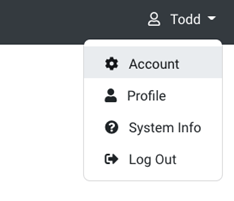
- Select Invoices from the left menu. From there, locate the invoice that requires Validation. If you have multiple invoices, you can use the search bar to type in the Invoice number (your invoice number can be found from the emailed invoice).
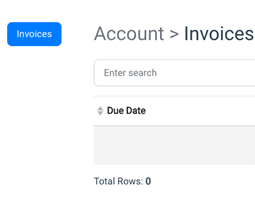
- Once you've found the appropriate invoice, on the right side of the row, select the ellipsis button and Toggle Details to view the details of your invoice.
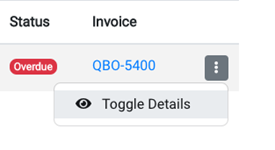
- Your invoice details will expand and you will see the option to “Validate”.
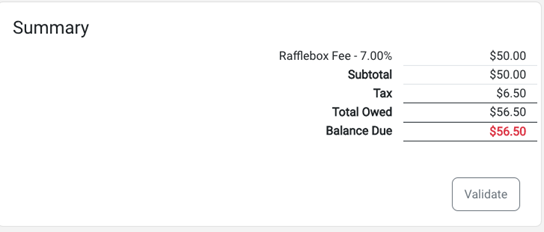
- Select Validate. A timestamp will then be generated along with the user that actioned this item. An email will also be sent to the Authorizer notifying them that they may now pay the invoice.
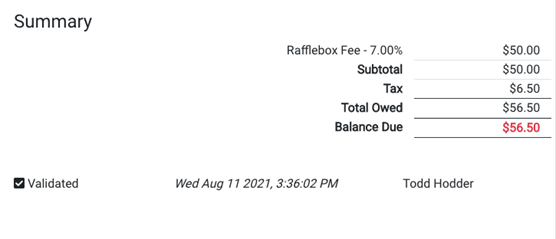
- If you are also the Authorizer, you will now see the option to "Authorize".
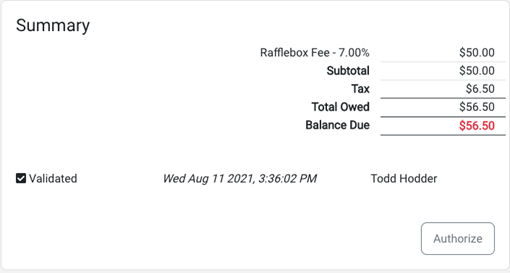
- Select Authorize. A timestamp will then be generated along with the user that actioned this item.
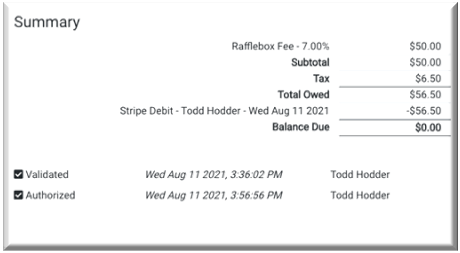
- Once the Authorization is complete, a pop up window will appear with the payable amount from your Invoice pre-populated in the field. Select "OK" to debit the amount from your Stripe account. Once complete your invoice will be paid.