This guide will outline how to edit and generate a sample ticket purchase confirmation
By default the Rafflebox platform will issue a ticket purchase confirmation for all online purchases. The content of that email is outlined below.
Please note depending on your licensing region there may be addition items that need to appear on the ticket confirmation email. It is the hosting organizations responsibility to ensure the provincial/state raffle policies are followed.
TICKET EXAMPLE
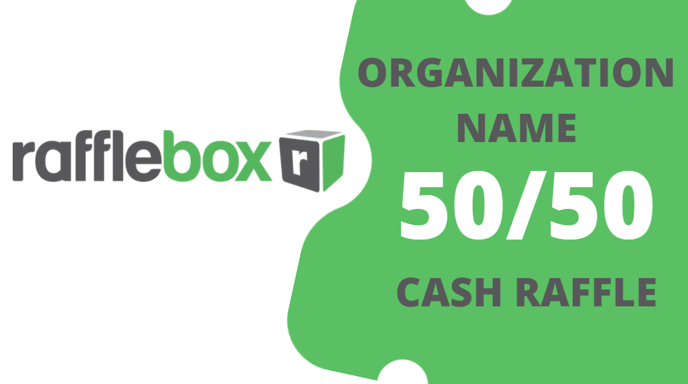
TICKET_PURCHASER Thank you for your support.
RAFFLE_TITLE
Order Number:XXXXXX
Order Date:July 23, 2021
Order Time:05:59:52 PM
Amount Paid:$20.00
Number of Tickets:10
EMAIL TICKET HEADER (Additional information can be added here)
The draw RAFFLE_NAME will take place on DRAW_DATE at the DRAW_LOCATION. The winner will be contacted by the ORGANIZATION_NAME to claim their prize!
Your ticket numbers are below.
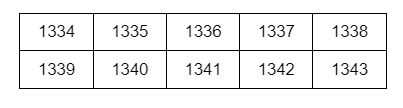
EMAIL TICKET FOOTER (Additional information can be added here)
All bolded fields are populated from the information found on the Rafflebox dashboard account and the Draw configuration.
TICKET_PURCHASER - Name on the purchase order
EMAIL TICKET HEADER - Editable field on the raffle draw configuration
RAFFLE_NAME - The raffle name filed for the selected draw
DRAW_DATE - The assigned draw date on the selected draw
DRAW_LOCATION - The draw location field found on the selected draw
ORGANIZATION_NAME - The account name on file with Rafflebox
EMAIL TICKET FOOTER - Editable field on the raffle draw configuration
NOTE - Some regional statements are hard coded in the Email Ticket Header to meet regulatory standards. We suggest generating a sample before making edits to the Email Ticket Header/Footer.
All ticket confirmations are populated with the licence number filled in tot he Licence Number field found on the raffle configuration. This licence number appears at the very bottom of the confirmation email in the footer.
In order to generate the sample and make additions follow the steps below.
- Login to the Rafflebox dashboard (https://dashboard.rafflebox.ca/)
- Click the Raffles tab on the left hand side of the dashboard, and click the raffle you wish to send an example from
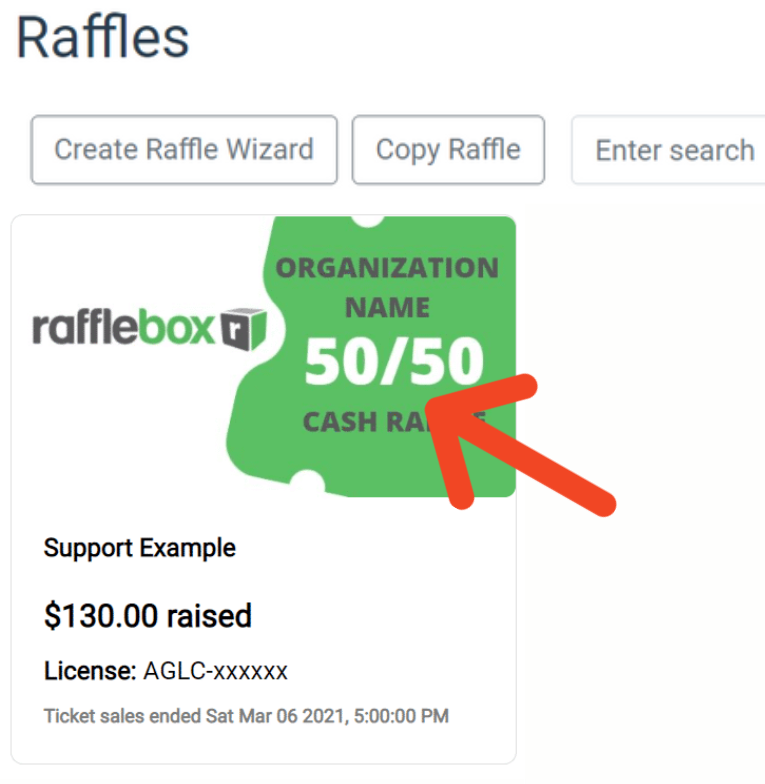
- Click the "Orders" tab, and click "Send Test Email"
- In the pop-up window that appears, enter the email address you wish to send an example ticket to, and click "Ok"
- You will receive an example ticket to the entered email from no-reply@rafflebox.ca
- To enter additional information as required by your licensing body. Repeat Step 2 then click "Edit Raffle", then select the "Email" tab from the Edit Raffle pop up window.
- The EMAIL TICKET HEADER and EMAIL TICKET FOOTER are the fields where you can add the provincial requirements and any other details you wish to display on tickets.
Additional requirements may include:
Organizations Legal Business Name and Address
Ticket Series Pricing - Ex. Series A - 1 for $10, Series B 4 for $20, Series C - 20 for $50, Series D 100 for $100
Statement of Total Tickets Available
Prize Description - Ex. Winner will receive 50% of total Ticket Sales
Additional Prize Draw Details - Ex. Early Bird Draw cutoff date/time and draw date/times
Licensee Contact Information - Ex. Direct all event inquires to Administrators Name at User@email.com or 555-555-5555
Age/location restriction statement - Ex. Purchasers must be 19 years of age to participate and reside in the licensing province/state.
Additional purchaser restrictions - Ex. Board members of the administration organization are not permitted to purchase tickets.
Problem Gambling Disclaimers - Ex. Problem Gambling Help Line 1-888-888-8888