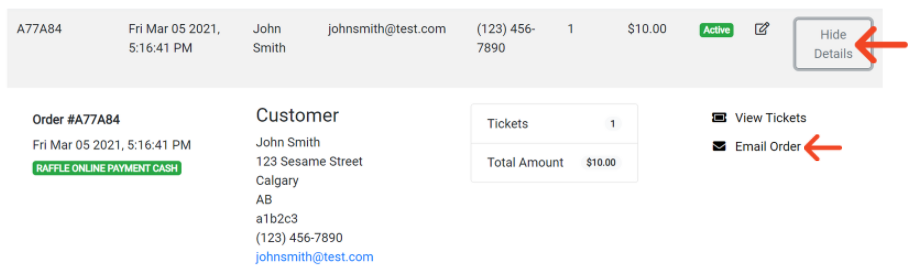Instructions on updating a purchase for a customer
1. Login to the Rafflebox dashboard at https://dashboard.rafflebox.ca
- On desktop, Click on the ORDERS icon on the left hand panel (image below-left).
- On mobile, select the menu in top right corner and then select Orders (image below-right).
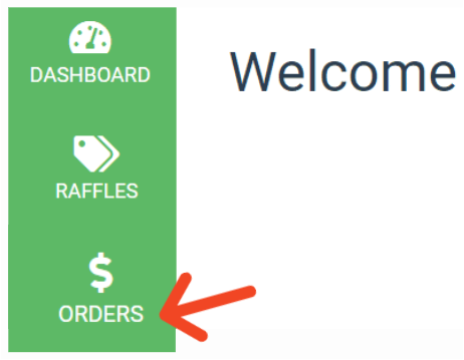

3. Search for the order you wish to edit by entering the 6-digit order number, email or purchasers name.
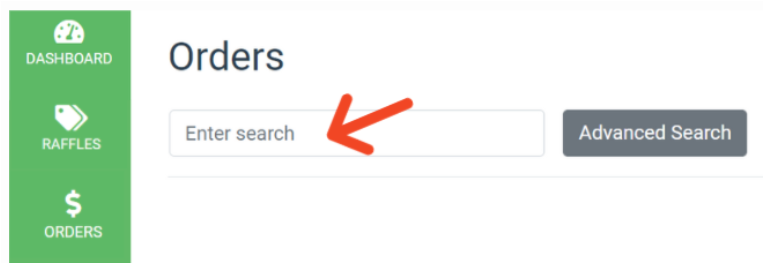
NOTE-Only orders placed in the past 30 days will appear using the basic search. If the order is older than 30 days, you can extend the date range using the the Advanced Search tab and selecting Apply.
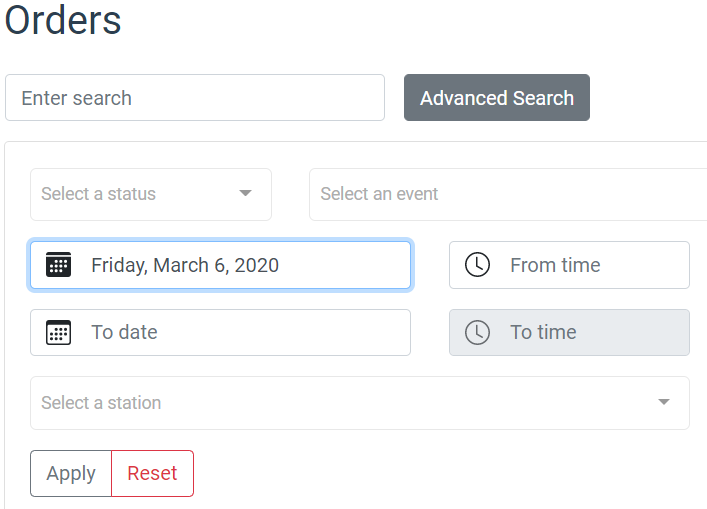
4. Once the order has been found, it can be edited by clicking the pencil icon to the right of the order.
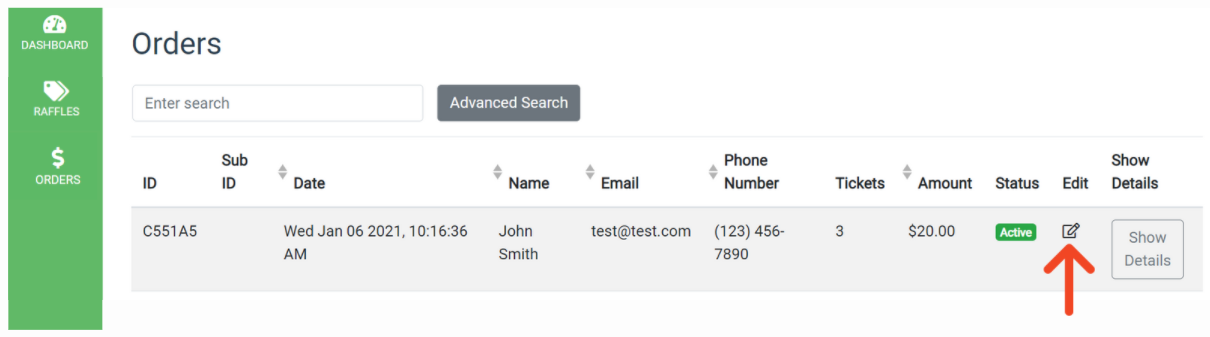
5. A window will open where you will be given the fields to edit the ticket purchaser’s address information.
-If applicable, you may select the person or group the purchase is meant to support from the drop down list in the last field.

6. Click OK to save. The window will close and the page will refresh back to the recent orders screen.
-If an email address was edited, you'll want to resend the tickets to the correct email by searching for the order again, select Show Details, and click Email Order