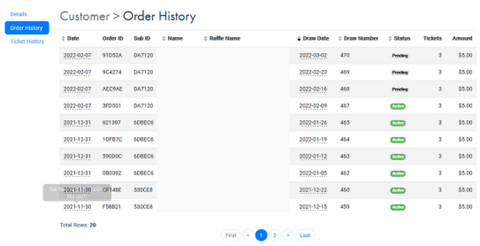This article will outline the process to manage a Goldrush raffle.
Goldrush Online Management Guide
The instructions below will explain the process of picking a winner for a Goldrush draw.
- Login to the Rafflebox dashboard, and click on the Goldrush Draws tab.
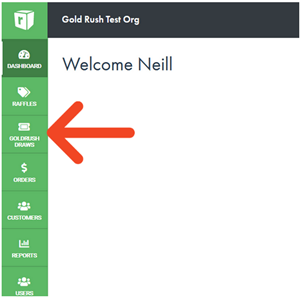
- Click “Show Details” on the draw for which you are picking a winner. There should only be one draw with the Ended status.
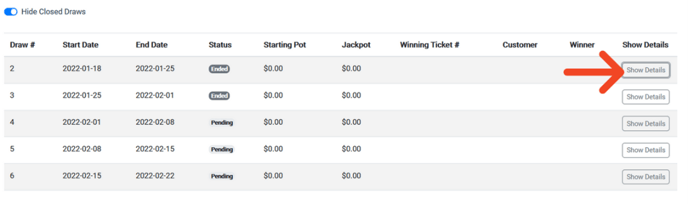
3. Click “Pick Winner”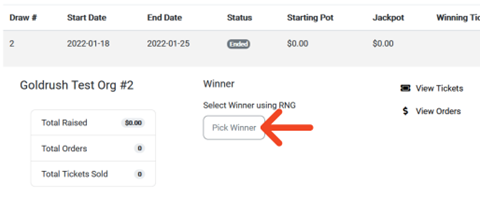
4. Click “OK” to confirm your selection. This selection may take a moment so be patient while the ticket selection is completed. 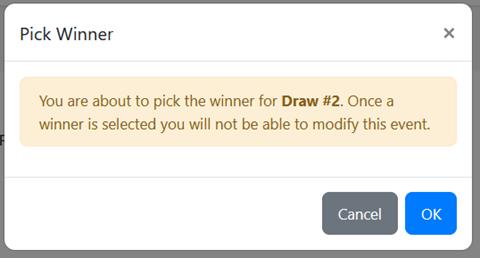
5. The winner’s details will now populate on screen. You can click "View Orders” to view the customer’s full contact details.
Note that you will need to uncheck Hide closed draws to see the ended draw.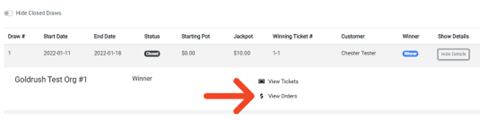
Goldrush Customer Maintenance
The following guide breaks down the elements of Goldrush Online customer maintenance, and will show the user how to update customer information, view their order history, and pick winners.
Ticket purchasers participating in Goldrush Online events will need to sign up prior to playing. A guide on how to do so can be found HERE. When purchasing, they will need to ensure that their name, phone number, and email address match what is registered to complete their purchase. The steps below will demonstrate the process of updating a player's information.
- Login to the Rafflebox dashboard, and click on the Customers tab.
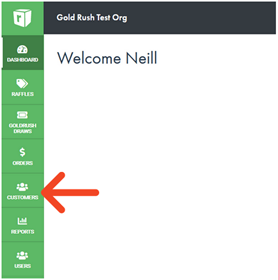
- You can search for a customer by name, e-mail, or phone number. In this example, we will be updating the customer's phone number, and searching for them using their email address. Once located, click the Edit icon next to their player number to bring up their details.
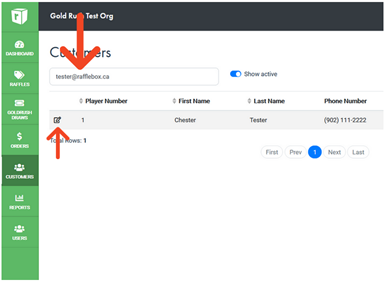
NOTE** Phone numbers are only searchable using a 10 digit format, such as 1234567890. Brackets or dashes will not work, e.g. 1-234-567-8901 or (506)
3. Within the form, you can enter the details that need updating, and finish by clicking Save. Your customer details have now been updated, and they will be able to check out using this information.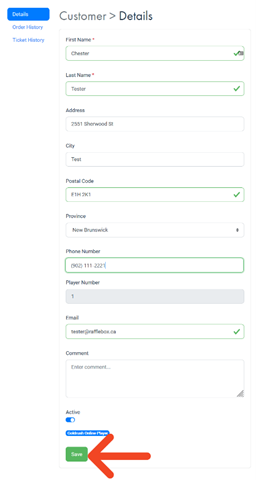
Goldrush Order History
In the next example, we will review the order history for a customer. As Goldrush offers a subscription-based purchasing method, additional steps are required to view said orders. A common question from customers is the draw to which they’ve paid up to, and the steps below will demonstrate how to find this information.
- Login to the Rafflebox dashboard, and click on the Customers tab.
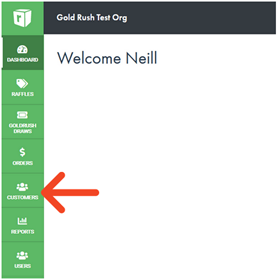
- Search for your customer using their name, e-mail, or phone number. Once located, click the Edit icon next to their player number to bring up their details.
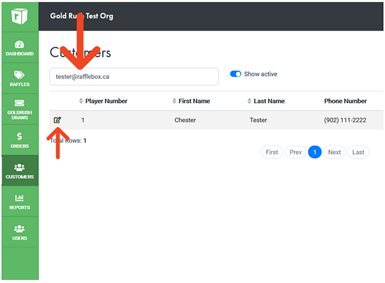
- NOTE** Phone numbers are only searchable using a 10 digit format, such as 1234567890. Brackets or dashes will not work, e.g. 1-234-567-8901 or (506)
- Click “Order History” to the left of the customer details
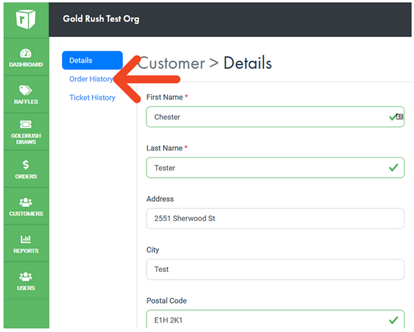
- You will be presented with a list of orders for this customer, with associated “Order IDs” and “Sub IDs”. The Sub ID serves as the identifier for the subscription, and the Order IDs refer to the order for that week’s draw. To find the draw that purchaser has paid up to, sort the Draw Date column by clicking on the heading twice.

- The list will be reordered so that the date the purchaser has paid to will appear at the top of the list.